SchoolSpace Roles and Permissions
Moderator, Editor, Designer, and Manager
| This article will breakdown all the roles, what access each role has, and everything else you need to know about roles and permissions on SchoolSpace! |
Keep reading to learn:
What Permissions come with each Admin Role
What are Roles in SchoolSpace?
Roles in SchoolSpace decide what someone can and can’t do in a SchoolSpace world. Just like in real life — where students, teachers, and principals each have different responsibilities — in SchoolSpace, each role has a set of permissions.
These roles are important for keeping the SchoolSpace safe, fun, and easy to use.
Important Things to Know about Roles
Most SchoolSpace roles are world based. We call these world admins, or simply "admins."
This makes it easy for you to customize what permissions teachers have between all your different worlds.
This also means teachers might see different buttons on the SchoolSpace menu depending on what world they're in and the world admin role they have in that world.
Some permissions stay with teachers across different worlds or give teachers access to Dashboard tools. These are set up via user groups and the SchoolSpace team will manage this set up during your onboarding.
In most cases, teachers and school staff members will have the ability to view message history and reports that involve the students they manage. For example, middle school teachers and faculty at your school may be able to view all messages or reports that pertain to a student in your middle school.
How do Users find Admins?
To make it easy for your teachers and students to find admins inside a world, we recommend turning on the admin identifier. This will display a star next to the person’s name above their avatar and in the Current Users tab. You can learn how to turn on the admin identifier in the Moderation Handbook.
What Can Admins Do?
| Permissions | The World Admin Role You Need | |||
| Editor | Designer | Moderator | Manager | |
| Ban or remove students from the world | ||||
| Broadcast video or place others on broadcast | ||||
| Open or close the world | ||||
| Enter the world when it’s closed | ||||
| See and change General User Controls (e.g. who can screenshare, silent mode on/off, video on/off) | ||||
| Make changes to the world’s approved guestlist | ||||
| Create, update, and delete events | ||||
| Turn chat channels on or off | ||||
| Turn on Breakout Mode | ||||
| Change the World Layout (e.g. background, spawn point, world map) |
|
|||
| Add or remove assets from the world, upload new assets, or add links to content | ||||
| Drop or replace a scene in the world | ||||
| Save the world as a scene | ||||
| See a list of all world admins, add or remove admins, and turn admin identifier on / off | ||||
| View analytics for the world | ||||
How Do I Add or Remove a World Admin?
Generally, teachers and staff members at your school will automatically be granted the Moderator permission in your school worlds. This will be defined and configured during your SchoolSpace onboarding.
Managers in a world can manually add admins by email or give admin permissions to others currently in the world with them. Admins that are manually granted can be removed or their role can be updated at any time, whether or not the admin is in the world with you.
You must already be a Manager in the world to add or remove World Admins or change their role.
To Add Admins by Email:
- Enter the SchoolSpace world where you want to grant people admin permissions
- Click World Settings
on the left sidebar, then select Admins from the menu
- In the Add Admin by Email section, enter the person’s school issued email in the email address field
- Click the Add Admin button
- Scroll down to the Admins section and find the person you’ve added as an Admin
- Click the appropriate check box to assign them a role
If you have trouble adding an admin by email, they may not have SSO access to your SchoolSpace worlds. Reach out to support@schoolspace.io for assistance.
To Add Admins while in World:
- Enter your SchoolSpace world with the person you want to assign as an admin
- Click the Users Menu
button on the right side of your screen.
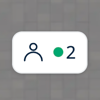
- Find the person in the Current Users tab. You can scroll or search for them by name in
Filter Results.
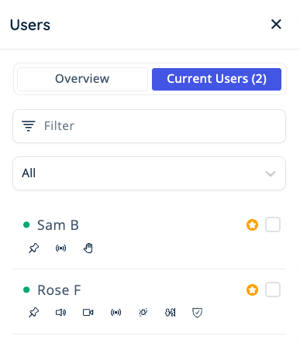
- Click the star
below their name. If the star
is filled in or not visible, that means the user is already an admin.
- Open the Admins list either by:
- Clicking Go to Admins Page in the notification at the bottom left of your screen
- Clicking World Settings
in the left sidebar, then select Admins
- Clicking Go to Admins Page in the notification at the bottom left of your screen
- Scroll down to the Admins section and find the person you just added
- Click the appropriate check box to assign them a role
To View the Admin List, Remove an Admin, or Change their Role:
- Enter your SchoolSpace world
- Click World Settings
in the left sidebar, then select Admins from the menu
- Scroll down to the Admins section and find the person you want to remove from the admin list
- From here you can change their admin role or revoke all admin permissions:
- To change their role uncheck the boxes in the respective Roles columns until their role matches the permissions they need
- To remove them from the admin list click Remove
under the Actions column to revoke their World Admin role and all admin permissions
