Student Safety Guide
Steps to Stay Safe, Speak Up, and Get Support
| Learn about safety actions students can take in SchoolSpace to self regulate, protect themselves, and how to find a teacher if another student behaves inappropriately. |
At SchoolSpace, we’re committed to creating a safe, inclusive environment where every student feels respected. If someone makes you feel uncomfortable or unsafe, here’s what you can do to protect yourself and get help.
Walk Away
In SchoolSpace, audio and video connections are proximity-based.
This means:
- You can often resolve a situation just by walking away.
- Moving out of someone's range will automatically disconnect audio and video.
This is a simple and immediate way to remove yourself from an uncomfortable situation.
Ask the Person to Stop
If you feel safe doing so, you can politely ask the student to stop doing whatever is making you uncomfortable.
- You might say: “Please stop, I don’t like that.”
- Often people may not realize their actions are affecting others negatively.
If the behavior continues or you don’t feel safe speaking up, try blocking or reporting the student.
Block the Student
Blocking ensures you no longer interact with the student through video chat or text chat.
Once blocked:
- You will no longer connect with the student over audio or video.
- You won’t receive messages from them.
- Their name will still appear in the Current Users list and their video tile with their profile image will remain visible but all interaction will be disabled.
You cannot block teachers or school administrators, only other students.
To Block another Student:
- Click their name in any of the following locations:
- Their Video Tile.
- A Message they sent in Chat.
- The Current Users tab in the Users Menu
.



Video Tile Chat Message Current Users - Select
Block User.
- After blocking, you will have the option to submit a Report. Click the Report User button and fill out the Report User form. See steps 4-5 in the Submit a Report instructions below for more information.
To Unblock the Student:
- Click their name in any of the following locations:
- Their Video Tile.
- A Message they sent in Chat.
- The Current Users tab in the Users Menu
.
- Select
Unblock User.
Report the Student
If a student continues to make you feel uncomfortable, you can report them to a school administrator. While reports may not be reviewed immediately, it’s an important way to document and escalate issues.
To Submit a Report:
- Click their name in any of the following locations:
- Their Video Tile.
- A Message they sent in Chat.
- The Current Users tab in the Users Menu
.



Video Tile Chat Message Current Users - Select
Report User.
- If the person sent an inappropriate message, you can also report a specific chat message:
- Hover over the message.
- Click the menu
icon → Report Message.

Report a Specific Message - Fill out the Report form:
- Select a Reason from the dropdown.
- Under Additional Information, explain why you are submitting the report.

Report Form - Click Submit Report.
Escalate to a School Admin
For more urgent situations or in-person help, look for a school admin — they may have a star next to their name.
To Find a School Admin:
- Click the floating Users Menu
button on the right side of your screen.
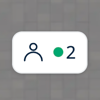
- Select the Current Users tab.
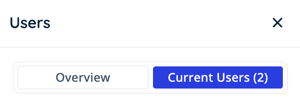
- To find an admin, scroll, type their name in the
Filter Results field, or look for the Admin Indicator
to find a school admin.
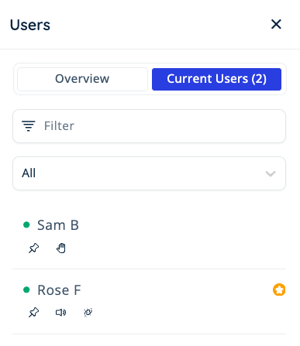
- Click the teleport
icon under their name to move directly to the school admin.
If you don't see the Admin Indicator , it may be turned off in the world. Ask a teacher or school admin if they can turn the Admin Indicator on!
Remember:
- You have the right to feel safe and respected.
- These tools are here to help you take control of uncomfortable situations.
- Don’t hesitate to reach out to a trusted adult or school admin if you need support.
