Inside SchoolSpace
Explore, Chat, and Make Friends
| This article gives a quick overview of how to move around, talk to others, and make friends in SchoolSpace. Whether you're new to the platform or just need a refresher, this guide will help you get comfortable using the core parts of SchoolSpace: exploring your virtual world, communicating with classmates and teachers, and connecting socially with your school community. |
Keep reading to learn how to:
Find People, Make New Friends, and Send Friend Requests
Moving Around the World
SchoolSpace is built like a virtual campus. Every user has an avatar (your digital self), that allows you to move around and explore the world.
Basic Navigation
| Click to Walk: When your cursor looks like footprints, you can click anywhere in the world to move your avatar. | |
| Keyboard: You can move around the world using the arrow or WASD keys. |  |
| Touchscreen: Tap with your finger to move |
Move Faster with Transportation Mode
Each avatar has a special transportation mode that let's you move more quickly.
- Click on your avatar to open the Expressions menu.
- In the Expressions menu, click on the top left option to enter or exit Transportation mode. Depending on your avatar, you may jump on a skateboard, a scooter, or even a moon rover!
- You will now move faster! Try it out by following the Basic Navigation tips above.
Interacting with the World
Walk around or use This World in the left sidebar to find fun things to do in SchoolSpace!
If your cursor turns into a pointer finger, it means you've found a clickable asset. Try clicking to see what happens!

To see designated Landmarks in the world or a live Activity Feed, click This World in the left sidebar. Click the Teleport
icon next to the Landmark or Activity to jump directly to that part of the world.
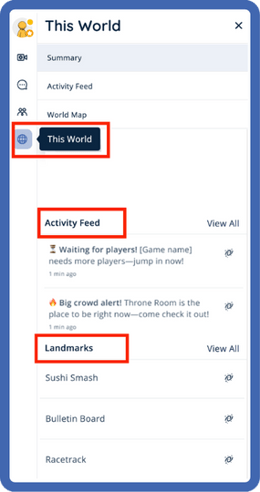
When you enter some experiences, you may need to ‘join’ the experience. When you walk into those experiences, click the Join button next to the left sidebar.

Communicating with Others
In SchoolSpace conversations happen naturally by walking up to others, just like in real life!
Video Chat
If your school allows audio and video in the world, when your avatar gets close to another avatar you’ll automatically connect over video chat. If someone else walks up to you you’ll connect to them as well – up to 9 people who are closest to you.
Text Chat
If your administrators have enabled text chat in your world, you can also talk by typing! Just click the Messages icon on the left sidebar on the left to see available chat options in the world.
Express Yourself: Dance, Sit, or Emote!
Make your avatar come alive with fun and expressive actions! Here’s how:
- Click on your avatar to open the Expressions menu.
- In the Expressions menu, choose from the available options: Sit, Dance, or Heart Emote.
- Want more? Click the expand
icon to browse even more emotes!
Look out for opportunities to unlock new and limited edition emotes!
Social Features in SchoolSpace
Find a Person from Current Users
Click the Users Menu button on the right side of your screen, then select the Current Users tab to see who else is in the world. Click the Teleport
icon under the person's name and your avatar will move to their location. Learn more about the Users Menu.
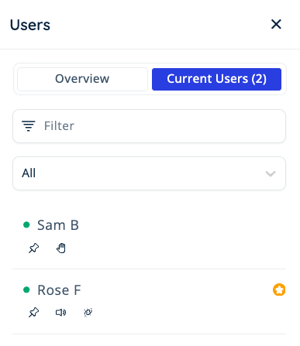 |
Find New Friends in Social Hub
In Social Hub , click Find New Friends to see users who share the same interests as you. Learn how to add your interests.

Send a Friend Request
There are a few ways to send a friend request: while connected over video chat, by username, or from the Current Users tab in the Users Menu .
Add a Friend while Connected over Video Chat:
- Click their name on their video tile when you are connected over video chat.
- Select
Add Friend from the dropdown.

Add a Friend by Username:
- Click My Account in the left sidebar then select View Dashboard. You may need to scroll down to see the View Dashboard button.
- This will open the Dashboard in a new tab. In Dashboard, click Social Hub
on the left side of your screen.
- On the right side of your screen, click the Add Friend button.
- Enter their username and click
Add Friend.

Add a Friend from Current Users:
- Click Users Menu
button on the right side of your screen.
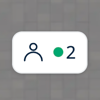
- Select the Current Users tab to open the Current Users list.
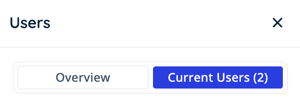
- Click on the name of the user you’d like to friend, then click
Add Friend.
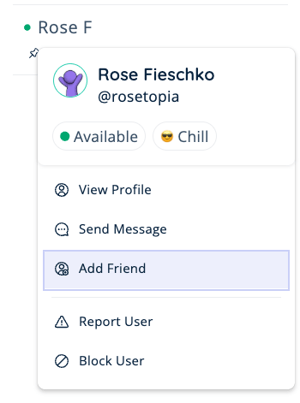
Current Users may not be visible in all worlds. Moderators and World Admins are able to change this setting. Learn how to show or hide the Current Users tab.
What Happens after I've Sent a Friend Request?
Once you send the friend request to someone:
- They will be sent a notification letting them know you would like to be their friend.
- If they press Accept, then hurray, you've got a friend!
- Click Social Hub
in the left sidebar, and you will see them listed under Friends.
Leaving SchoolSpace
To exit SchoolSpace, click My Account in the left sidebar then click the Leave World button (you may need to scroll down to see the Leave World button).
You can also exit by simply closing the browser window or tab.

Keep Learning!
Understanding the SchoolSpace Sidebar
Entering SchoolSpace: How to Log In and Join a World
