Understanding the SchoolSpace Sidebar
Using the Icons on the Left Side of your Screen
| This article explains the icons you see on the left side of your screen in SchoolSpace. We call this the left sidebar. Whether you’re a student, teacher, parent, or school leader, this guide helps you understand what each icon does and how to use it. |
The left sidebar in SchoolSpace contains icons for navigating and using features in a world. These icon open menus with tools to manage your account, adjust video settings, send messages, connect with others, explore the world, and get help. Let’s walk through each icon one by one.

 My Account
My Account
My Account is the first icon at the top of the left sidebar. It looks like your profile image. In My Account you can manage your settings, profile, and see the worlds you’ve visited.
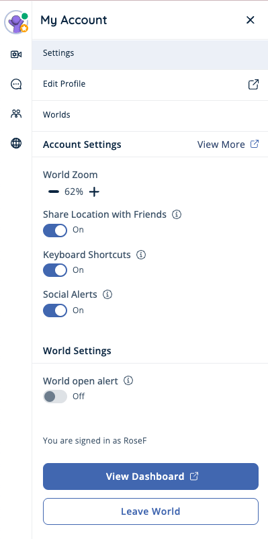 |
Click My Account to change:
- Account Settings
-
- World Zoom - Zoom in and out of the world
-
- Share Location with Friends - Toggle on to allow friends to find you in other worlds
-
- Keyboard Shortcuts - Toggle on to navigate the world using keyboard shortcuts
-
- Social Alerts - Toggle on to hear a sound and see a red dot when you get a notification like a new chat message or friend request
-
- World Open Alerts - Toggle on to receive a browser push notification when the world opens
- View Dashboard - Opens your Dashboard in a new tab
- Leave World - Removes you from the world
- Edit Profile - Edit your profile in a new tab
- Worlds - See list of worlds you’ve recently visited or own
 Video Settings
Video Settings
Video Settings is the second icon from the top. It looks like a video camera . In Video Settings you can adjust your video and audio view, inputs, and background.
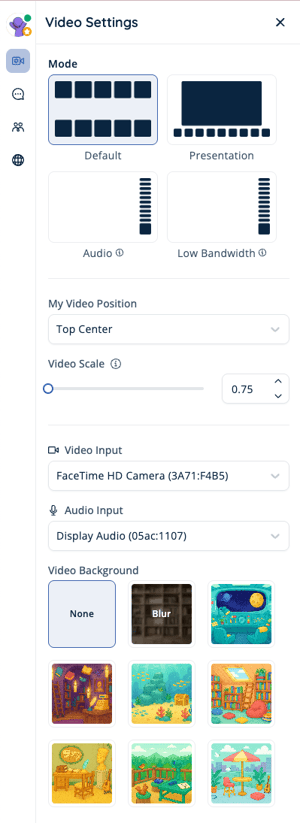 |
Click Video Settings to change:
- Video Mode
-
- Default - Video tiles will line the top and bottom of your screen.
-
- Presentation - Focus a single video in the center.
-
- Audio - Hides others' videos so that you can see more of the world; you have the option to turn your video on or off. You will only have audio for other participants.
-
- Low Bandwidth - Specifically designed for slower internet and looks similar to Audio Mode.
- My Video Position - Choose where your own video appears on your screen while in Default Mode. Click the dropdown to choose an available option.
- Video Scale - Make videos larger or smaller to see more of the world while in Default Mode.
- Video Input - Change your camera input.
- Audio Input - Change your microphone input.
- Video Background - Choose a background image or blur your background.
 Messages
Messages
Messages is the third icon from the top. It looks like a chat bubble . In Messages you can chat with others in the world in a channel or privately with your friends in Direct Messages.
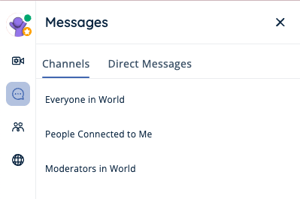 |
Click Messages to open:
- Chat Channels
- Everyone in World - Chat with all users currently in the world.
- People Connected to Me - Chat with users you’re close to in the world, spatial connection applies [INSERT article link: Moving Around the World].
- Everyone in World - Chat with all users currently in the world.
-
- Private Zone - Chat with others in a designated private zone [INSERT article link: Small Group Discussions and Breakout Rooms on SchoolSpace].
- Direct Messages (DMs) - Chat one-on-one or start a group chat with your friends.
Depending on your school's settings, you may not see all these options. Some account roles, like Moderators, will have access to additional chat channels.
 Social Hub
Social Hub
Social Hub is the fourth icon from the top. It looks like two people . In Social Hub you can see who’s online, find friends, and manage your friends list.
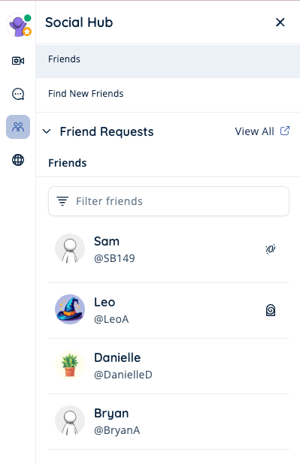 |
Click Social Hub to access:
- Friends - A list of your current friends and new friend requests.
- Find New Friends - Search for new friends by username or email.
 This World
This World
This World is the fifth icon from the top. It looks like a globe . In This World you can see what's currently happening in the world and explore important places.
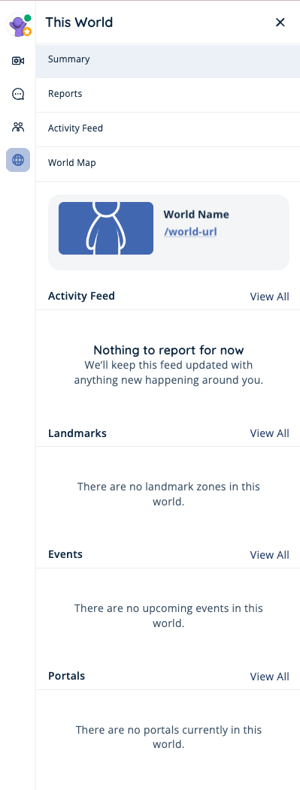 |
Click This World to open:
- Activity Feed - See recent alerts and updates.
- Landmarks - Locations in the world marked for easy navigation. You can use the teleport
button to navigate to the location instantly.
- Events - See planned events in the world and in other worlds connected by portals. Some events let you use the teleport
button to navigate to the event instantly.
- Portals - Discover other worlds that are connected to the one you are in through a portal.
- World Map - A bird’s eye view of the current world.
The World Map is a snapshot image of the world. It is not currently interactive and does not update automatically.
 Help
Help
Help is at the very bottom of the left sidebar. It looks like a question mark . In Help you can get quick answers to frequently asked questions.
 |
Depending on your school’s settings and your permissions, you might see additional icons used to edit or manage your world.
Keep Learning!
Inside SchoolSpace: Explore, Chat, and Make Friends!
Entering SchoolSpace: How to Log In and Join a World
