Moving Around the World
How to Use SchoolSpace on all Devices
| This article explains how to move around in a SchoolSpace world using your mouse, keyboard, or touchscreen device. |
Keep reading to learn about:
Interacting with Clickable Items
 Avatar Movement Controls
Avatar Movement Controls
Your avatar is your virtual self and moving your avatar around the world is how you connect with others over spatial video chat and discover clickables!
To Move your Avatar:
- If you're on a computer and using a mouse or touchpad:
- Your cursor will look like footprints. This means you can click to walk.
- Your avatar will move to the spot you clicked.
- If you're on a computer and using your keyboard:
- Move with arrow keys (↑ ↓ ← →) or W A S D keys.
- Pressing both an Up ↑ or Down ↓ arrow and a Left ← or Right → arrow at the same time will move your avatar diagonally.
- If you're on a touchscreen device like a phone or tablet:
- Tap the screen to move. Your avatar will walk to that spot.
- On some devices, zooming or dragging may also be possible.
In most worlds, when you get close to another avatar you will connect with them over video chat!
Move Faster
Use your avatar's Transportation Mode to move more quickly. It’s great for speedy races, scavenger hunts, or just getting to your next class!
To Use Transportation Mode:
- Click on your avatar to open the Expressions menu.
- Select the top left option to enter or exit Transportation Mode. Depending on your avatar, you may jump on a skateboard, a scooter, or even a moon rover!
- Now you can move your avatar and get places more quickly!
Follow the Leader
Stay connected to a group while moving around the world with Follow.
To Use Follow:
- Hover over your own video and click Additional Options
- From the dropdown, select
Send Invite to Follow.
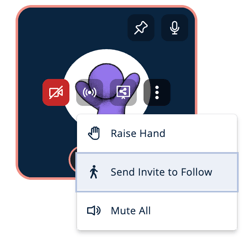
- Anyone you are connected to over video chat will see an option to Start Following under your video tile. When they accept, they will move everywhere your avatar moves.
- When you're done, click the option under your video tile to End Follow. The people connected to you can leave the follow at any time by clicking to move away or clicking the option under your video tile to Stop Following.
 Keyboard Shortcuts
Keyboard Shortcuts
If you’d prefer to navigate all of SchoolSpace using your keyboard, you use a screen reader, or you’re having issues with your mouse we've got you covered! With Keyboard Shortcuts you have access to the sidebar, avatar emotes, video tile buttons, and all other interactive elements in SchoolSpace.
| Key | Action |
| Tab | Move between sections or items on screen. |
| Shift + Down Arrow ↓ | |
| Shift + Tab | Move backward through sections or items. |
| Shift + Up Arrow ↑ | |
| Shift + Left Arrow ← | Move left or right through sections or items. |
| Shift + Right Arrow → | |
| Enter | Select or click. |
| Space | |
| Esc | Close open drawers, menus, pages, or exit chats. |
| M | Mute/unmute your microphone. |
| V | Turn camera on/off. |
| E | Open Expressions (Emote) menu. |
| Up Arrow ↑ | Move avatar up. |
| W | |
| Left Arrow ← | Move avatar left. |
| A | |
| Down Arrow ↓ | Move avatar down. |
| S | |
| Right Arrow → | Move avatar right. |
| D | |
 Teleport Around the World
Teleport Around the World
To move quickly to other people or areas, click Teleport !
To Teleport to a Person:
- Click the floating Users Menu
button on the right side of your screen to open the Users Menu.
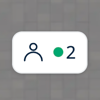
- Select the Current Users tab.
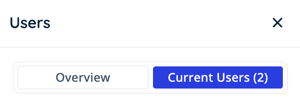
- Find the person by typing their name in
Filter Results, open the dropdown to filter by Landmark Zone, or scroll to find them in the list.
- Click Teleport
under their name to instantly move to their location.
To Teleport to Landmark Zones, Activities, or Events:
- In the left sidebar, click This World
.
- Scroll down to the Landmarks, Activity Feed, or Events section.
- Click Teleport
to instantly move to that location.
If you don't see any options to Teleport in these sections, the world does not currently have any Landmark Zones, Activity Feed notifications, or Events. Check back later though!
 Zoom In & Out
Zoom In & Out
To Change your Avatar’s View of the World:
- Use your mouse scroll wheel to zoom in and out.
- Or, in the left sidebar:
- Click My Account at the top of the sidebar
- In the Account Settings section under World Zoom, click the minus
and plus
buttons.
Check out the Video Chat article for instructions on changing the size of the video tiles.
 Interactive World Elements
Interactive World Elements
Some objects in the world do more than look cool—they do something! Try hovering over objects. If your cursor changes into a pointer, that item can be clicked.

Clicking might:
- Open a website or survey
- Start a game or activity
- Launch a video or music clip
- Show information, like a digital poster or schedule
- Portal you to another world
 Tips by Device Type
Tips by Device Type
| Device | To Move | Notes |
| Desktop or Laptop | Click to move. Use your keyboard. (WASD or arrow keys) |
To zoom, use your mouse scroll wheel or change settings in "My Account." Keyboard shortcuts available for all interactive elements. |
| Touchscreen | Tap to move. | Best on Safari (iOS) or Chrome (Android). Features may vary. |
| Screenreader | Use your keyboard to move or select buttons and interactive elements. | SchoolSpace is WCAG 2.2A compliant and accessible on screen readers. |
 Go Explore!
Go Explore!
Now you’re ready to explore your SchoolSpace world! Whether you're heading to class, hanging out with friends, or visiting an event, knowing how to move and interact makes it all more fun and easier to use.
